How to Change your Forge Server's Version
The first step is to ensure that the Minecraft version and Java version are correct. To do this, access your server in our Control Panel. Go to the "Startup" section, which you will find at the top right (inside your server).
In the "Minecraft Version" field, type the version you want, and in the "Docker Image" field, select the appropriate Java version:
Java 8: for all Minecraft versions up to 1.15.x
Java 16: for Minecraft 1.16.x & 1.17.x
Java 17: for Minecraft 1.18.x
Java 18: for Minecraft 1.19.x and 1.20.x
Now you need to choose the appropriate Forge version. Go to the official Forge website and copy the number of the recommended version, as shown below:
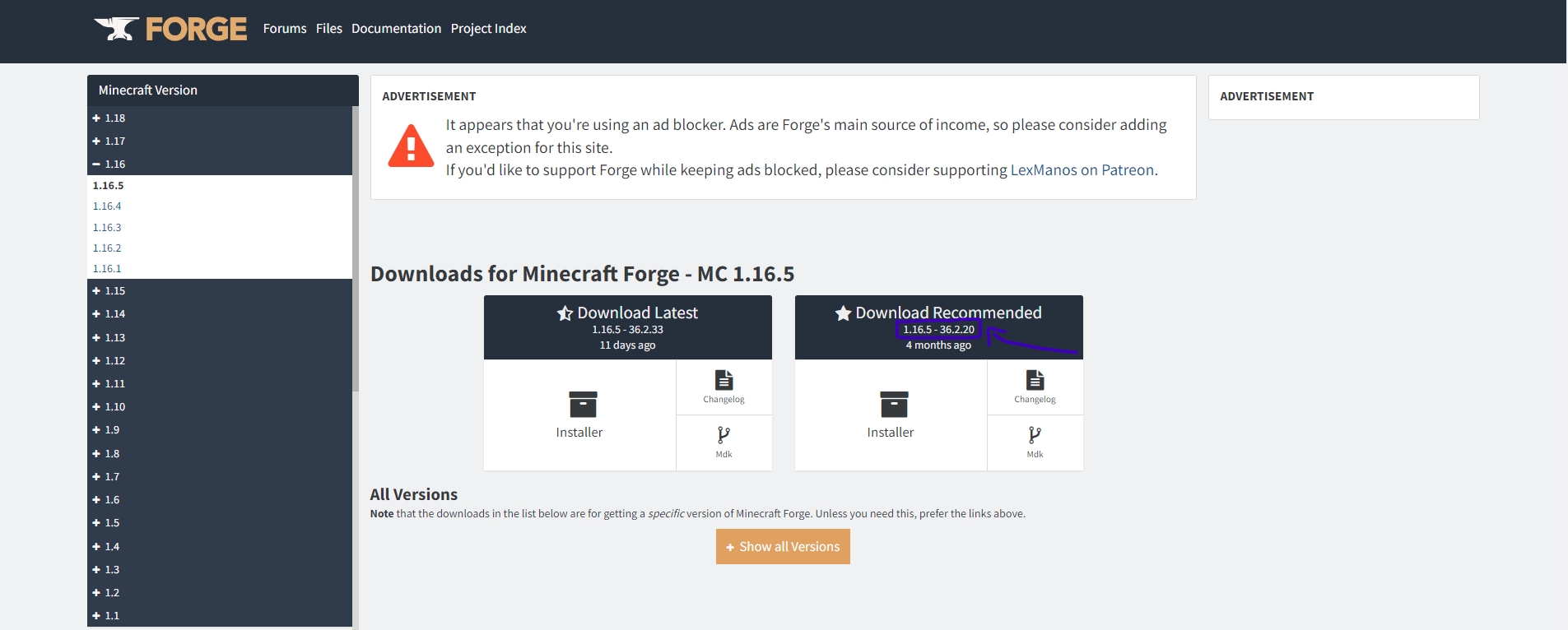
Then, paste these numbers into the Forge Version field, which is located below the Minecraft Version field. It's important to remove any spaces to avoid potential errors.
Next, connect to your server via SFTP to save everything you want to keep (refer to the SFTP connection tutorial).
Once you have saved everything you need, delete all the files inside the server and click on the Reinstall server button in the Settings section.
Now, start the server and shut it down once it has fully loaded. Finally, upload the files you saved earlier back to the server.
Start the server again, and now you have the desired version!
Última actualización