My Server Does Not Start
Accept the Eula
This is one of the most basic causes that we will discuss in this article.
Many times it happens that, unintentionally, the client does not accept the eula and therefore the server does not load completely.
The way to accept the eula in our Control Panel varies depending on the server software we are using. In some of them a pop-up like this one will appear:
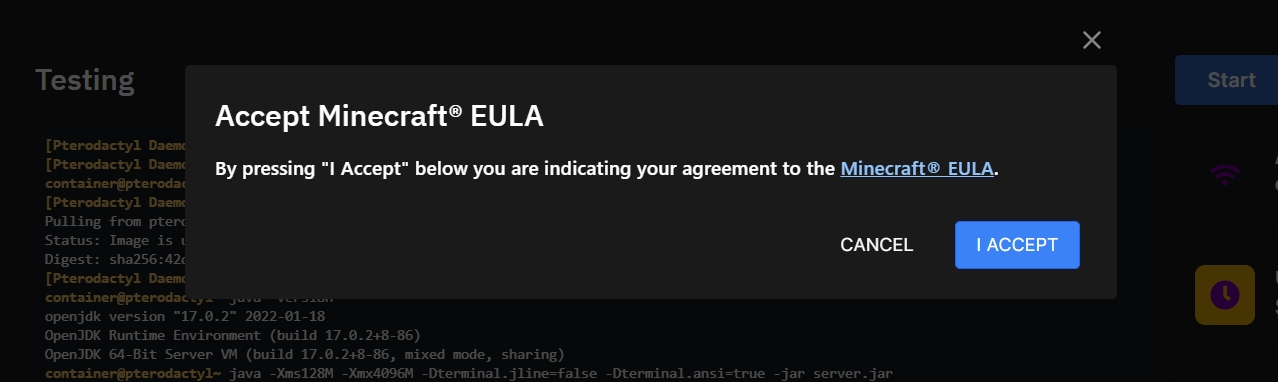
In some other software you will have to try to start the server a first time (spoiler: it will not start), then go to the file manager (Files) and then edit the file eula.txt. You will have to change the value of the eula variable from false to true and then save the file. Now you can go back to the console section and try to start the server again.
In others, such as MohistMC, you will have to type “true” in the console when no new text is being generated in the console. Most likely the last line will contain the following message: You need to accept the eula to launch your server. Type true to continue.
Unable to Find a server.jar
If you encounter an error message mentioning any of the following texts:
Error: Unable to access jarfile server.jar
Error: Invalid or corrupt jarfile server.jar
This section might help you get your server to start.
RetlyHosting requires a file named server.jar to initiate the server. Without this file, it is impossible to start it. Based on this statement, there could be two cases:
1. There is a file with a .jar extension inside the server directory, but it is not named exactly server.jar. In this case, the solution is to rename the file to server.jar.
2. There is no file with a .jar extension. This might happen because the software installer encountered an error during installation and couldn't install it. There are several solutions for this case, and it's recommended to apply them in the following order:
If you have folders and files within your server, the first step will be to create a backup within the Control Panel. Check out this tutorial to learn how to do it. Next, delete all the files and folders inside the server. The final step is to go to Settings (bottom-left), click on Reinstall, wait for the reinstallation to complete, and then head to the console section to press the start button.
If the error persists, you will need to install the server manually. Go to the website of the software you are using (for example, Paper, Forge, or Mohist), choose the downloadable file of the version you want to install, and upload it to your server. We recommend using SFTP to upload the file (here's a tutorial on how to do it). Remember to rename the file to server.jar. Then, go to the console section and start the server.
Incorrect Startup Code
It doesn't happen often, but sometimes the startup code may not be the right one for the software you want to run. Fixing this problem is very simple.
Go to the Software Changer section of the control panel. Find the software you are trying to run and click the CHANGE EGG button. Do not activate the Reinstall option. Confirm the change by pressing the CHANGE EGG button.
If you can't find the software you want to run because you installed it manually, select PaperMC or MohistMC. It will most likely end up working.
Incorrect Java version (for Minecraft Java servers)
Minecraft Java is programmed using the Java programming language, and needs it to run.
Over time Java has had several updates, and Minecraft Java has been using them to program new updates to the game. Thus, an older version of Minecraft will use an older version of Java, and newer updates to Minecraft use newer versions of Java.
To modify the version of Java that your server uses you must go to the Startup section of your server. You will see a field called Docker Image, where you can select one of the various Java versions that exist.
Below we present which java version corresponds to each Minecraft version:
All Minecraft versions up to 1.15.X: Java 8.
Minecraft 1.16.X: Java 11
Minecraft 1.17.X: Java 16
Minecraft 1.18.X - 1.20.X: Try Java 17, Java 18 or Java 21
Minecraft 1.21.X: Java 21
Mods/plugins cause crashes
Sometimes the cause of server crashes is simply that a mod or plugin crashes.
According to our Terms and Conditions we cannot be responsible for fixing problems caused by third party software, such as mods or plugins. We do this both because we do not know the inner workings and configuration of the mod or plugin, and so that we can dedicate the time we have available to customers who have problems directly related to RetlyHosting, which do fall within our responsibility.
However, you can use our artificial intelligence bot to help you. To use it simply click on the “I have an error in the console” option.
You can also access our Discord server and ask. There are always active clients.
Última actualización